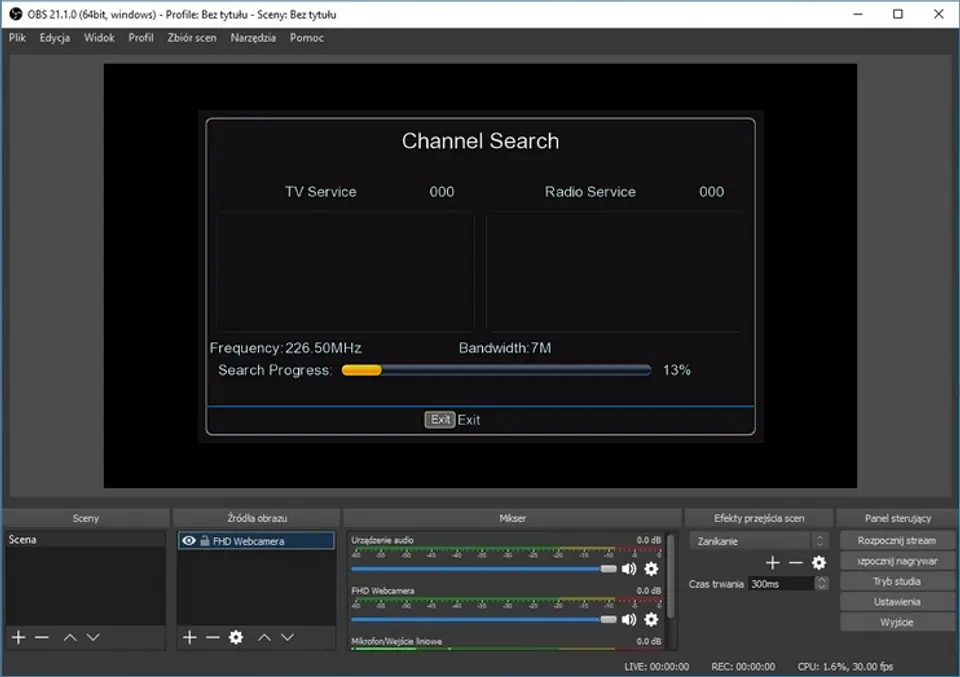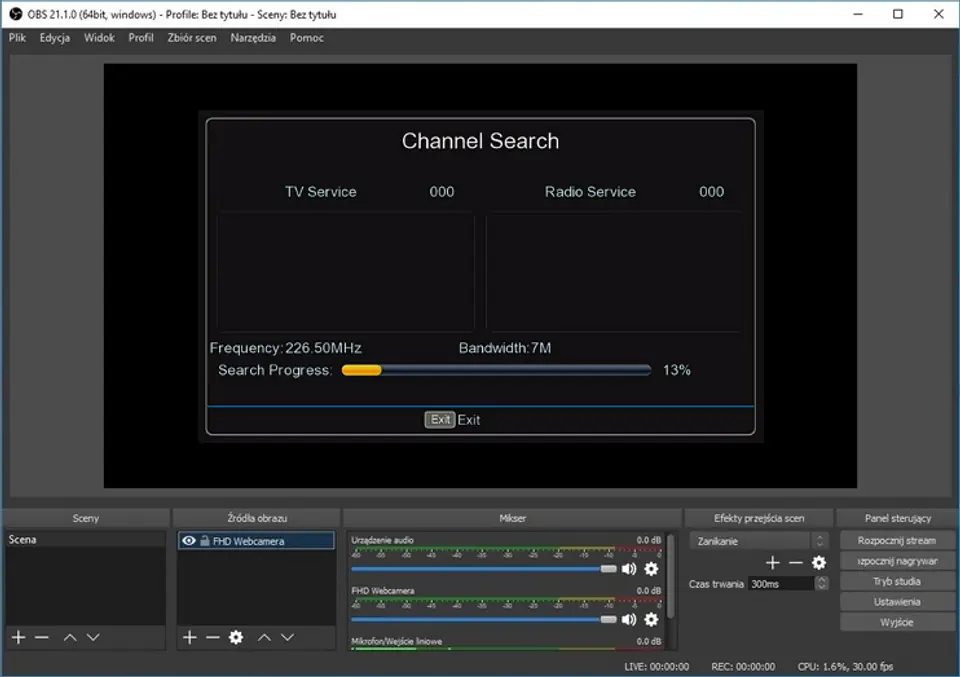Grabber HDMI Recorder Spacetronic SP-HVG03-Q USB 3.0 60FPS 1080p

A device that allows you to record high-definition video from external sources over an HDMI cable to external media connected to USB 3.0. Equipped with HDMI out output, you can watch the image on the connected TV or monitor all the time. The device also acts as an HDMI extractor - it allows you to separate the image using HDMI and audio using the Optical Jack, 3.5 R / L or Coaxial.
- Support HDMI 2.0
- Supports maximum resolution 4K@60Hz
- Support maximum transmission rate 6G and TMDS up to 600MHz
- Supports 8-bit deep color
- Support standard AWG26 HDMI cable: input up to 8 meters, output up to 8 meters.
- Support standard USB 3.0 cable, output up to 1.5m
- Support most capture programs, such as VLC BS OBS Amcap
- Compatible with USB video standard
- Power supply 5 V / 1.5 A

- HDMI version - HDMI 2.0
- HDMI resolution - Max 4K / 60Hz
- Recording resolution up to 1080p
- Support video format - 8 bits deep color
- Support audio format - DTS-HD / Dolby-trueHD / DTS / Dolby-AC3 / DSD
- Maximum bandwidth - 600 MHz
- Maximum transmission speed - 6 Gbps
- Input cable distance.- (1080p resolution) ≤ 8m Standard AWG26 HDMI cable
- Output cable distance - (1080p resolution) ≤ 8m Standard AWG26 HDMI cable; ≤ 1.5m standard USB 3.0 cable
- Max. Working current - 0.65A
- Power supply format - AC input (50Hz, 60Hz) 100V-240V; Output: DC5V/1A
- Operating temperature range - (-10 to + 55 °C)
- Dimension (L x W x H) - 162x80x23 (mm)
- Weight - 420g
1. Connect the device to the USB port on your PC, it will install itself by autoinstalling the driver;
2. Check if the device is visible in Device Manager, in video and audio controllers, name: FHD Capture / FHD Webcamera;
3. In the control panel in the Sound tab, set "Digital Audio Interface" as the default and adjust the parameters in the Advanced tab;
4. Download and install OBS Studio (https://obsproject.com/download), GENUINE WINDOWS REQUIRED, the program downloads and uploads Microsoft VC software;
5. Launch the OBS program, add the source by clicking on "+" and selecting Image Capture Device;
6. In the Device category, we select FHD Capture / FHD Webcamer;
7th Click OK, or configure at your discretion other categories in this window.
The OBS Studio program is in Polish, the operation is simple and clear!